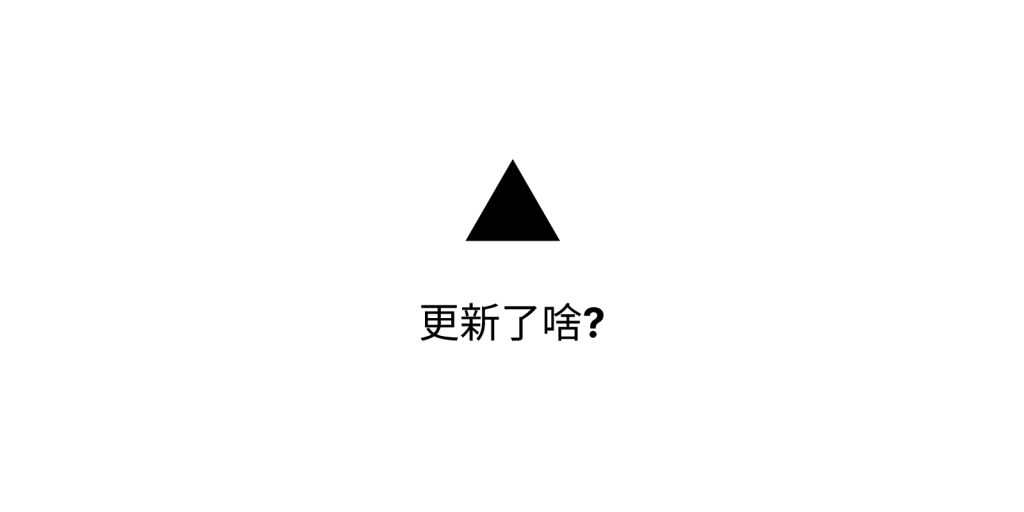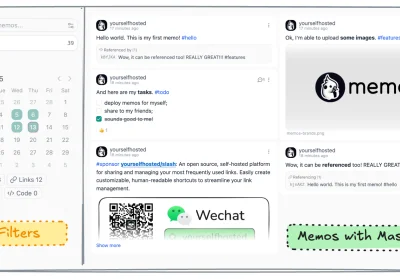AI摘要:本文介绍了如何使用memos实现动态相册。通过在memos中按照指定格式添加相册图片的链接和标题,然后使用提供的代码,即可在网页中展示相册。代码中使用了Fancybox插件来实现图片的展示效果,并使用了其他辅助插件来实现图片的懒加载和瀑布流布局。
本代码来自@leonus
使用方法
在memos中按照以下格式
#相册
<!-- 写法就是markdown的写法,中括号里先写时间再写标题,中间使用空格隔开 -->

<!-- 若不想要时间只写标题即可 -->

<!-- 若不想要标题只写时间即可,只不过后面需要添加空格 -->

<!-- 也可以只填写图片链接 -->
代码
新建HTML
<div class="gallery-photos page">
<img src="https://cdn.jsdelivr.net/gh/jkjoy/14e/img/loading.svg" style="margin:auto">
</div>
<link rel="stylesheet" href="https://cdn.staticfile.org/fancyapps-ui/4.0.27/fancybox.min.css" media="print" onload="this.media='all'">
<script src="https://cdn.staticfile.org/fancyapps-ui/4.0.27/fancybox.umd.min.js"></script><style>
/* 页面初始化 */
.page-title{display: none;}
.page-top-card {border-radius: 12px;}
/* 页面初始化结束 */
#article-container a img {margin: 0; border-radius:0;}
.gallery-photos{width:100%;margin-top: 10px;}
.gallery-photo{min-height:5rem;width:24.97%;padding:4px;position: relative;}
.gallery-photo a{display:block;overflow: hidden;border: var(--leonus-border);}
.gallery-photo img{display: block;width:100%;animation: fadeIn 1s;cursor: pointer;transition: all .4s ease-in-out !important;}
.gallery-photo span.photo-title,.gallery-photo span.photo-time{max-width: calc(100% - 7px);position:absolute;line-height:1.8;left:4px;font-size:14px;background: rgba(0, 0, 0, 0.3);padding:0px 8px;color: #fff;animation: fadeIn 1s;}
.gallery-photo span.photo-title{bottom:4px;}
.gallery-photo span.photo-time{top:4px;}
.gallery-photo:hover img{transform: scale(1.1);}
@media screen and (max-width: 1100px) {
.gallery-photo{width:33.3%;}
}
@media screen and (max-width: 900px) {.page-top-card {margin: 0;}}
@media screen and (max-width: 768px) {
.gallery-photo{width:49.9%;padding:3px}
.gallery-photo span.photo-time{display:none}
.page-top-card {border-radius: 8px;}
.gallery-photo span.photo-title{left:3px;bottom:3px;}
}
@keyframes fadeIn{0% {opacity: 0;}100%{opacity: 1;}}
</style><script>
if (1) {
let url = 'https://t.memos.ee' // 修改api
fetch(url + '/api/v1/memo?creatorId=1&tag=照片').then(res => res.json()).then(data => {
let html = '',
imgs = []
data.forEach(item => {
let ls = item.content.match(/\!\[.*?\]\(.*?\)/g)
if (ls) imgs = imgs.concat(ls)
if (item.resourceList.length) {
item.resourceList.forEach(t => {
if (t.externalLink) imgs.push(``)
else imgs.push(``)
})
}
})
if (imgs) imgs.forEach(item => {
let img = item.replace(/!\[.*?\]\((.*?)\)/g, '$1'),
time, title, tat = item.replace(/!\[(.*?)\]\(.*?\)/g, '$1')
if (tat.indexOf(' ') != -1) {
time = tat.split(' ')[0]
title = tat.split(' ')[1]
} else title = tat
html += `<div class="gallery-photo"><a href="${img}" data-fancybox="gallery" class="fancybox" data-thumb="${img}"><img class="no-lazyload photo-img" loading='lazy' decoding="async" src="${img}"></a>`
title ? html += `<span class="photo-title">${title}</span>` : ''
time ? html += `<span class="photo-time">${time}</span>` : ''
html += `</div>`
})
console.log(Fancybox);
document.querySelector('.gallery-photos.page').innerHTML = html
imgStatus.watch('.photo-img', () => { waterfall('.gallery-photos') })
window.Lately && Lately.init({ target: '.photo-time' })
}).catch()
}
</script>
<script defer src="https://cdn.jsdelivr.net/gh/jkjoy/14e/js/waterfall.min.js"></script>
<script defer src="https://cdn.jsdelivr.net/gh/jkjoy/14e/js/imgStatus.min.js"></script>
<script defer src="https://cdn.jsdelivr.net/gh/jkjoy/14e/js/lately.min.js"></script> Memos Blog
Memos Blog